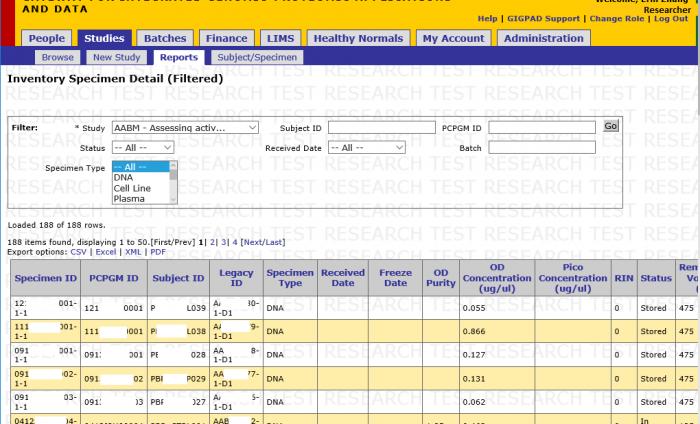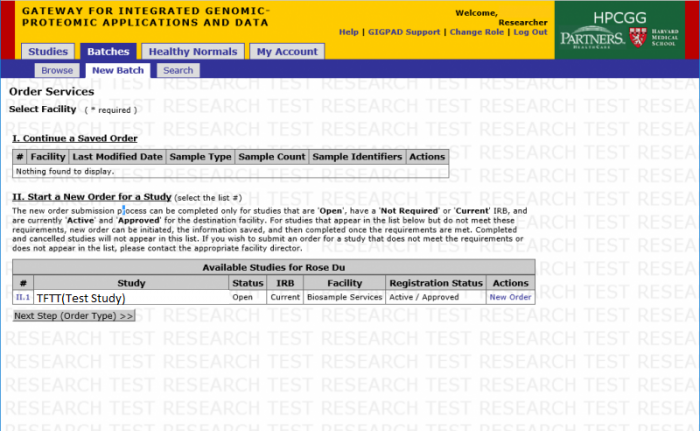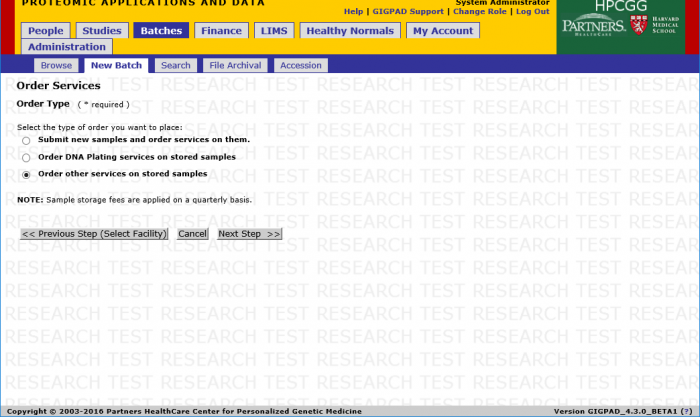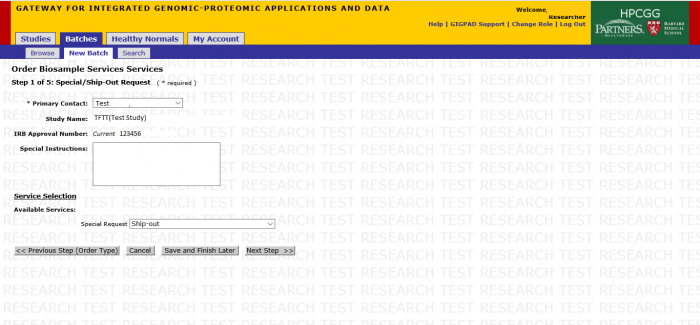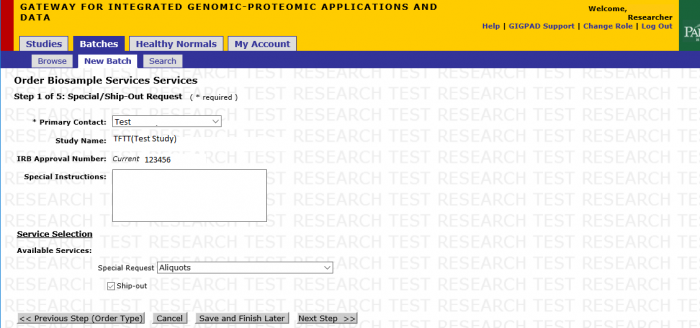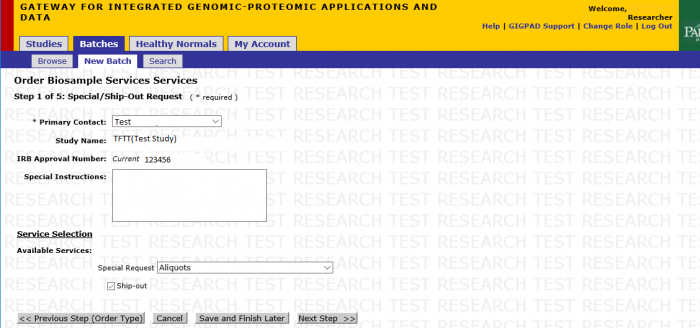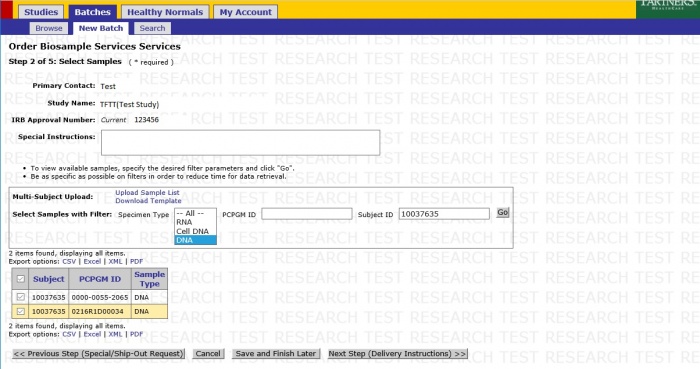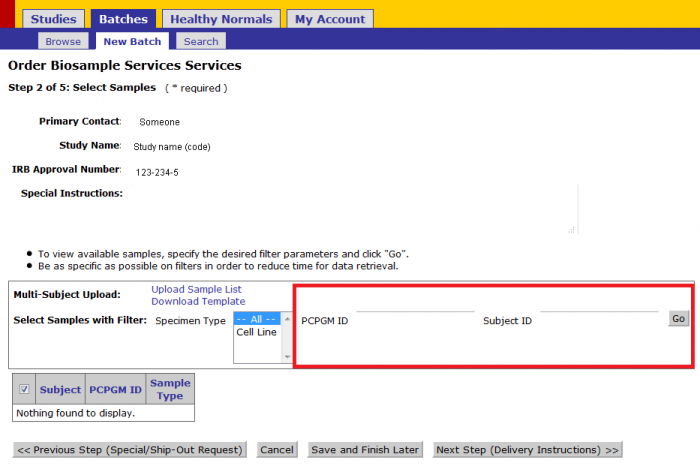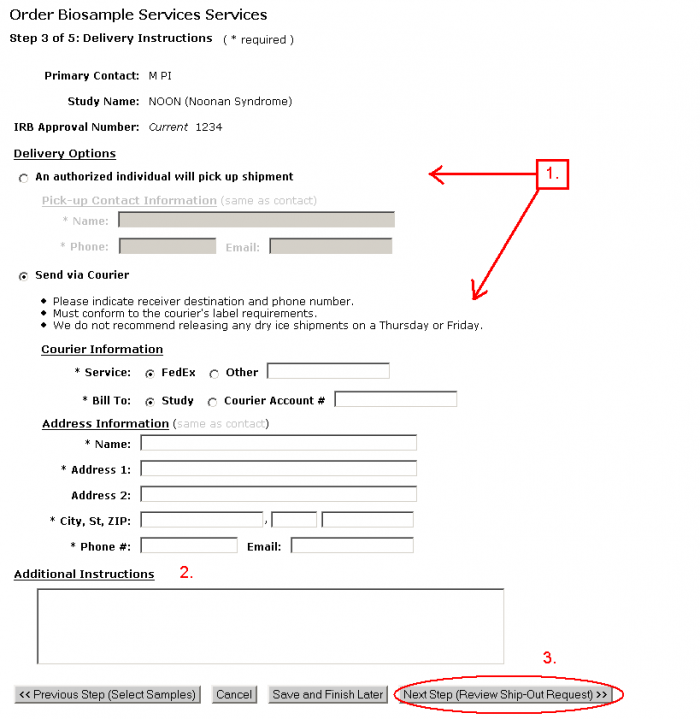Difference between revisions of "BSF Special Requests"
Jump to navigation
Jump to search
m (step skeleton) |
(Added photo constraints and removed bolden) |
||
| (18 intermediate revisions by 2 users not shown) | |||
| Line 1: | Line 1: | ||
| − | == | + | == Overview == |
Special requests are orders to perform services on stored samples. These services include: Growing Culture, DNA Aliquots, Cell DNA extraction, and also Ship-out of samples stored. | Special requests are orders to perform services on stored samples. These services include: Growing Culture, DNA Aliquots, Cell DNA extraction, and also Ship-out of samples stored. | ||
| − | == | + | == Step 1: Find Sample Details == |
| − | * Find and export the stored samples on the specimen detail report | + | * Find and export the stored samples on the specimen detail report. The report can be exported into any of the formats and it is recommended to download the report for it could be used later to make the special request order. |
| − | |||
| − | |||
| − | + | Go to '''Studies -> Reports -> Inventory Specimen Details''' | |
| − | |||
| − | |||
| − | ==''' | + | [[File:bfs_special_1.png|700px]] |
| + | |||
| + | == Step 2: Create New Order == | ||
| + | * Create a new batch for the samples in your study | ||
| + | Go to '''Batch -> New Batch -> New Order(next to the study)''' | ||
| + | |||
| + | [[File:bfs_special_2.png|700px]] | ||
| + | |||
| + | == Step 3: Select Order Type == | ||
* Select the third option. Order other services on stored samples | * Select the third option. Order other services on stored samples | ||
| − | |||
| − | == | + | [[File:bfs_special_3.png|700px]] |
| + | |||
| + | == Step 4: Select Services == | ||
* Select the service to be provided | * Select the service to be provided | ||
| − | |||
| − | |||
| − | |||
| − | |||
| − | |||
| − | |||
| − | |||
| − | |||
| − | |||
| − | + | # Select the ''Primary Contact'' person from the drop-down menu. | |
| − | + | # Please note any special instructions in the ''Special Instructions'' section. Please use the same wording as in the ''Service Selections'' area below. | |
| + | # Use the dropdown to make ''Service Selections'' from the list of ''Available Services''. | ||
| + | # If the service selected is not ship-out and you require the derivatives to be shipped out after processing, select the Ship-out check box. | ||
| + | # Click ''Next Step(Select Samples) to continue with sample selection. | ||
| − | == | + | === Ship Out Only Example === |
| − | |||
| + | [[File:bfs_special_ship_out.png|700px]] | ||
| + | === Other Service + Ship-out === | ||
| − | + | [[File:bfs_special_other_service.png|700px]] | |
| − | |||
| − | |||
| − | + | == Step 5: Enter Samples to be processed == | |
| + | # To order services on one or multiple subjects click on Download template: | ||
| + | # Fill out the sample information (pcpgm id or subject from the specimen detail report) | ||
| + | # PCGMID and/or subject id should only be listed once in the file | ||
| + | # You can copy the PCPGM Ids or subject id from the specimen detail report to this file | ||
| − | + | # Save the file as a Excel 97-2003 workbook and upload. | |
| − | |||
| − | # | ||
| − | |||
| − | |||
| − | |||
| + | [[File:bfs_special_5.png|700px]] | ||
| − | ''' | + | <br>'''Template Example''' |
| − | |||
| − | + | [[File:bfs_special_6.png|700px]] | |
| − | [[File: | ||
| + | [[File:special_request_sample.jpg|700px]] | ||
| − | |||
| − | |||
| − | |||
| − | |||
| − | |||
| − | |||
# Upon upload, the samples recognized by the system will be displayed. | # Upon upload, the samples recognized by the system will be displayed. | ||
# When the service ordered is a processing service (with or without ship-out) the system will display a record per PCPGM ID/ subject Id that matches the submission. | # When the service ordered is a processing service (with or without ship-out) the system will display a record per PCPGM ID/ subject Id that matches the submission. | ||
| Line 74: | Line 65: | ||
# There is no partial matching. The system will only find exact matches of PCPGM ID and/or subject Ids. | # There is no partial matching. The system will only find exact matches of PCPGM ID and/or subject Ids. | ||
PCPGM Id has the format 0413X0Z00001 see specimen detail report for guidance | PCPGM Id has the format 0413X0Z00001 see specimen detail report for guidance | ||
| + | |||
| + | [[File:bfs_special_7.png|700px]] | ||
| + | |||
| + | == Step 6: Delivery Information == | ||
| + | * Ship-out information(optional), if ship-out is selected. | ||
| + | |||
| + | # Select your ''Delivery Option'' and fill in all required contact information. | ||
| + | # Add any ''Additional Instructions'' pertaining to the delivery. | ||
| + | # Click ''Next Step(Review Ship-Out Request)''. | ||
| + | |||
| + | [[File:bfs_special_8.png|700px]] | ||
| + | |||
| + | == Step 7: Review == | ||
| + | * Review the details of your order. | ||
| + | * Click ''Submit Order'' to commit the order. | ||
| + | |||
| + | == Step 8: Submission == | ||
| + | * Order Summary | ||
Latest revision as of 20:59, 28 September 2016
Contents
Overview
Special requests are orders to perform services on stored samples. These services include: Growing Culture, DNA Aliquots, Cell DNA extraction, and also Ship-out of samples stored.
Step 1: Find Sample Details
- Find and export the stored samples on the specimen detail report. The report can be exported into any of the formats and it is recommended to download the report for it could be used later to make the special request order.
Go to Studies -> Reports -> Inventory Specimen Details
Step 2: Create New Order
- Create a new batch for the samples in your study
Go to Batch -> New Batch -> New Order(next to the study)
Step 3: Select Order Type
- Select the third option. Order other services on stored samples
Step 4: Select Services
- Select the service to be provided
- Select the Primary Contact person from the drop-down menu.
- Please note any special instructions in the Special Instructions section. Please use the same wording as in the Service Selections area below.
- Use the dropdown to make Service Selections from the list of Available Services.
- If the service selected is not ship-out and you require the derivatives to be shipped out after processing, select the Ship-out check box.
- Click Next Step(Select Samples) to continue with sample selection.
Ship Out Only Example
Other Service + Ship-out
Step 5: Enter Samples to be processed
- To order services on one or multiple subjects click on Download template:
- Fill out the sample information (pcpgm id or subject from the specimen detail report)
- PCGMID and/or subject id should only be listed once in the file
- You can copy the PCPGM Ids or subject id from the specimen detail report to this file
- Save the file as a Excel 97-2003 workbook and upload.
Template Example
- Upon upload, the samples recognized by the system will be displayed.
- When the service ordered is a processing service (with or without ship-out) the system will display a record per PCPGM ID/ subject Id that matches the submission.
- Using the checkboxes, select the samples for which you wish to have services performed.
- Click Next Step and fill out the remaining forms to complete the order.
- If there are errors cancel and start the order from the beginning.
- Click Next Step (Delivery Instructions) to continue.
Alternatively if you are ordering services for a single stored sample use the fields in the red box and click go:
- To order services on one subject (only) enter the PCPGM ID and or Subject Id in these fields and click go.
- There is no partial matching. The system will only find exact matches of PCPGM ID and/or subject Ids.
PCPGM Id has the format 0413X0Z00001 see specimen detail report for guidance
Step 6: Delivery Information
- Ship-out information(optional), if ship-out is selected.
- Select your Delivery Option and fill in all required contact information.
- Add any Additional Instructions pertaining to the delivery.
- Click Next Step(Review Ship-Out Request).
Step 7: Review
- Review the details of your order.
- Click Submit Order to commit the order.
Step 8: Submission
- Order Summary