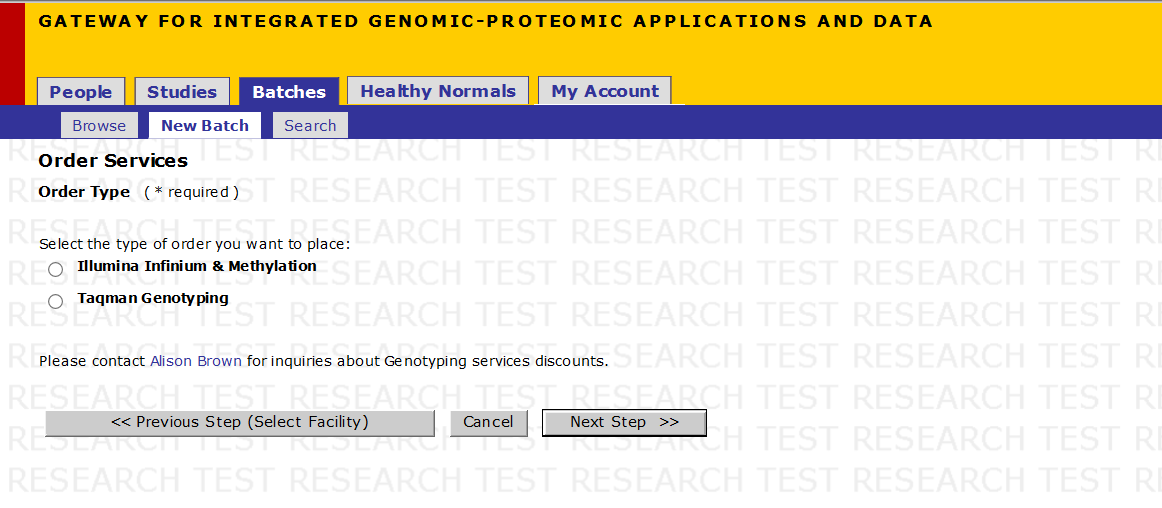Difference between revisions of "Genotyping Order Entry Help"
Jump to navigation
Jump to search
(skeleton) |
|||
| Line 1: | Line 1: | ||
=='''Start a New Batch'''== | =='''Start a New Batch'''== | ||
| + | [[File:geno_order_1.png]] | ||
| + | '*Note: Genotyping Orders can be created only if study exists''' | ||
| + | |||
| + | * Click on ''Batches'' | ||
| + | * Click on ''New Batch'' | ||
| + | * Click ''New Order'' underneath the ''Actions'' column for the appropriate Study | ||
| + | |||
=='''Order Services - Order Type'''== | =='''Order Services - Order Type'''== | ||
| + | |||
| + | [[File:geno_order_2.png]] | ||
| + | |||
| + | # Select the ''rder Type'' to be placed with the help of the radio buttons for the various platforms. | ||
| + | |||
| + | # Click on ''Next Step'' | ||
| + | |||
| + | For Ordering Services on ''Sequenom Platform'', follow the steps below on '''SNP Submission'''. For ''Illumina Platform'' or ''Other Services'' skip to '''Batch Definition'''. | ||
| + | |||
=='''Step 1 of 10: SNP Submission'''== | =='''Step 1 of 10: SNP Submission'''== | ||
Revision as of 16:22, 27 July 2016
Contents
- 1 Start a New Batch
- 2 Order Services - Order Type
- 3 Step 1 of 10: SNP Submission
- 4 Step 2 of 10: Batch Definition
- 5 Step 3 of 10: Sample Description
- 6 Step 4 of 10: Sample Annotation
- 7 Step 5 of 10: Sample Containers
- 8 Step 6 of 10: Select Services
- 9 Step 7 of 10: Billing Information
- 10 Step 8 of 10: SNP Selection
- 11 Step 9 of 10: Review Order
- 12 Step 10 of 10: Order Confirmation
Start a New Batch
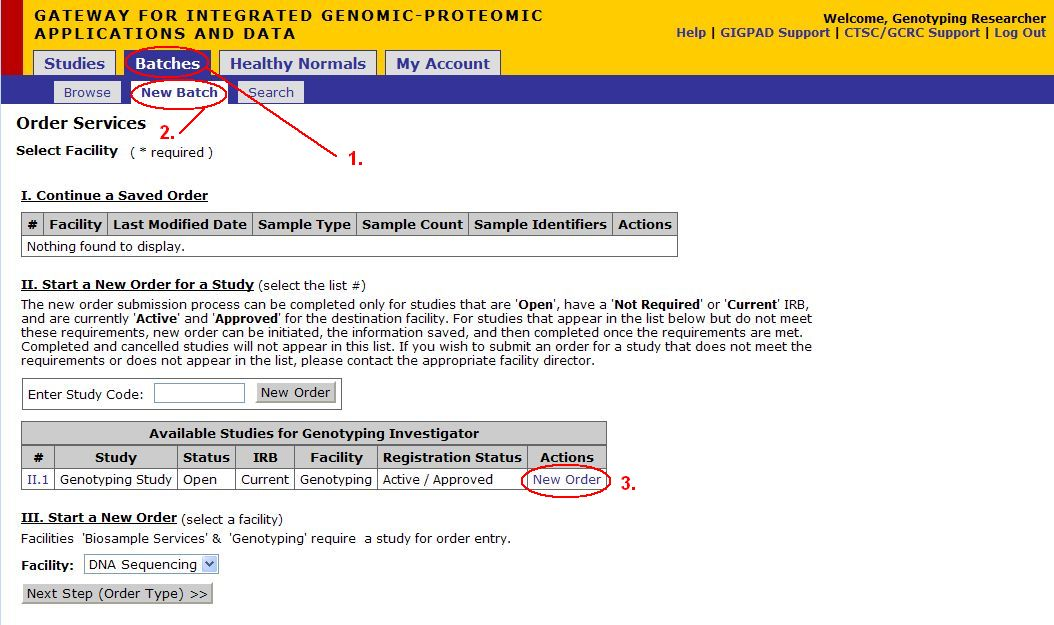 '*Note: Genotyping Orders can be created only if study exists
'*Note: Genotyping Orders can be created only if study exists
- Click on Batches
- Click on New Batch
- Click New Order underneath the Actions column for the appropriate Study
Order Services - Order Type
- Select the rder Type to be placed with the help of the radio buttons for the various platforms.
- Click on Next Step
For Ordering Services on Sequenom Platform, follow the steps below on SNP Submission. For Illumina Platform or Other Services skip to Batch Definition.