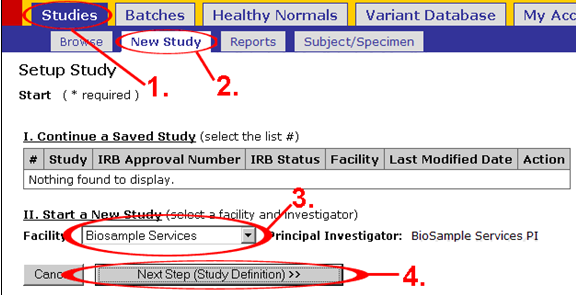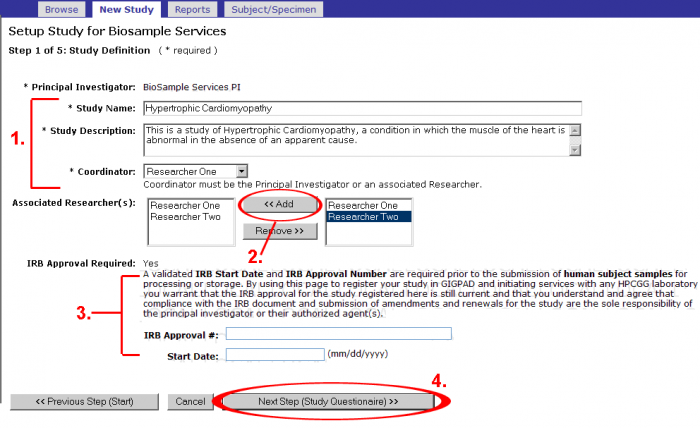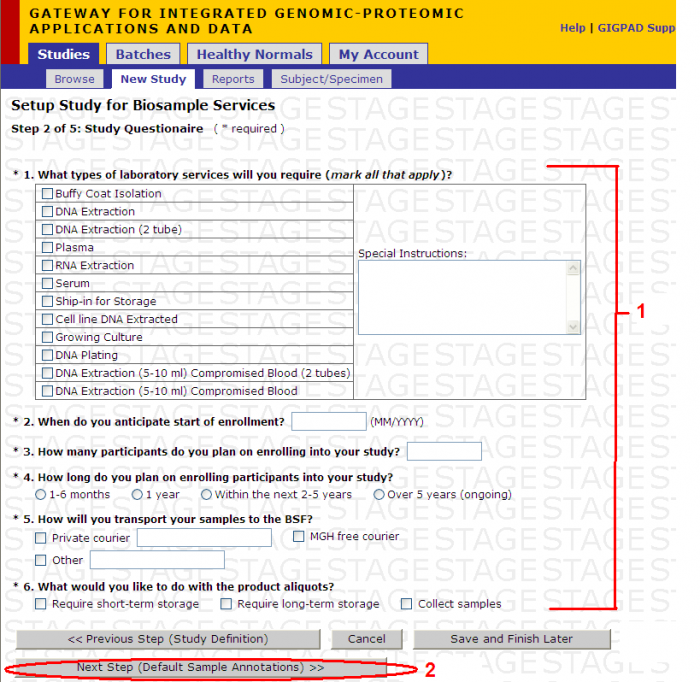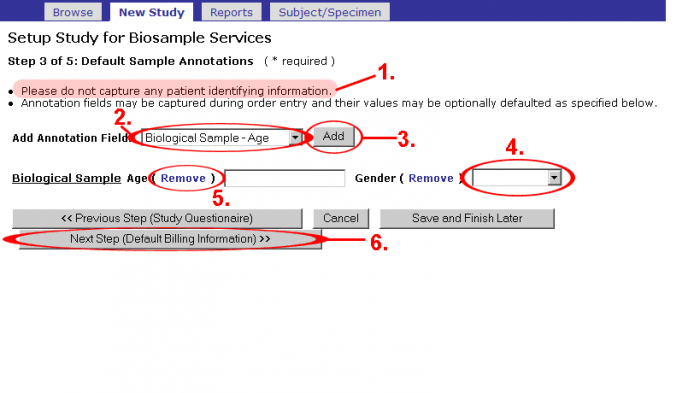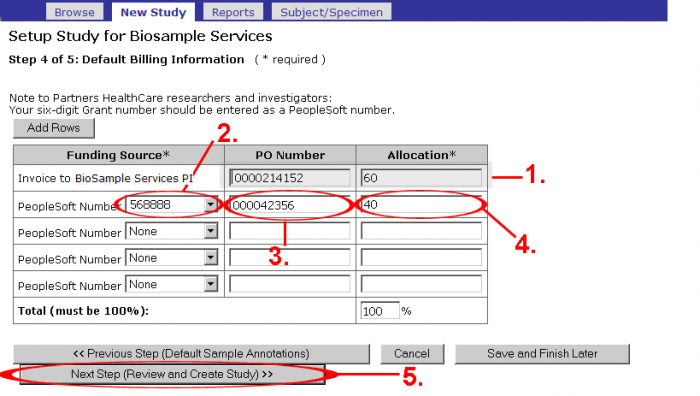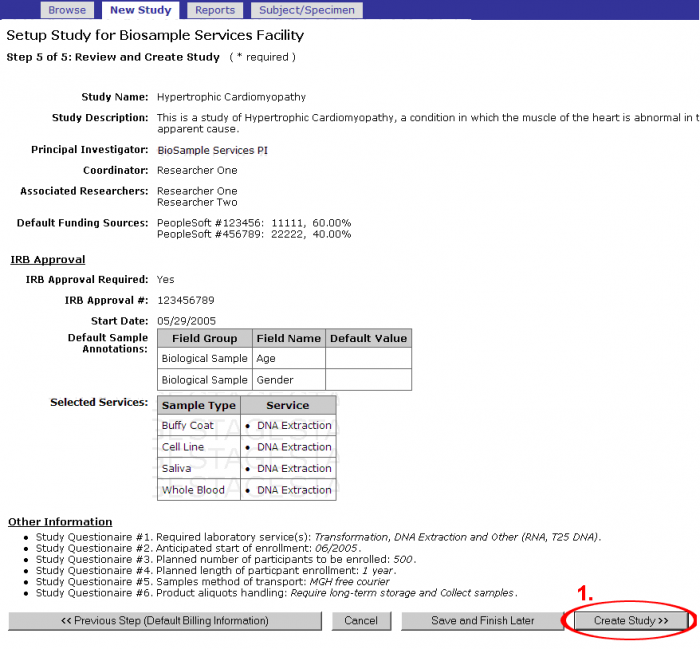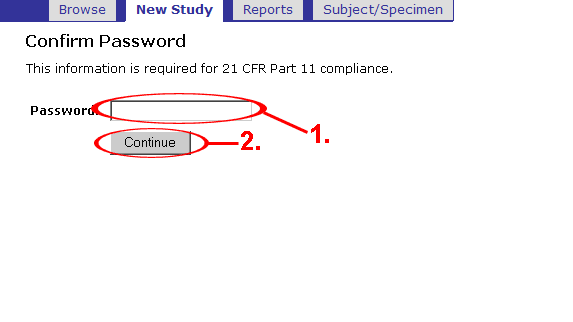BSF Study Registration
Jump to navigation
Jump to search
Contents
Step 1 of 6: Setup
To create a study, access the GIGPAD application and click on New Study that is under the Studies tab.
- Select the Facility and choose Biosample Services
- Click Next Step
When the page prompts you to the next step, continue with the following steps:
Step 2 of 6: Study Definition
- Enter the Study Name, Study Description, and select the Coordinator
- Select any Associated Researcher(s) and add to this study
- Fill in the IRB Approval # and Start Date
- Click Next Step(Study Questionaire)
Step 3 of 6 Study Questionnaire
This is the Study Questionaire page, fill in all of the required information. Click Next Step(Default Sample Annotations).
Step 4 of 6: Default Sample Annotations
- Please do NOT capture any patient identifying information with the annotation fields (e.g. Name, SS#, etc…)
- Select an Annotation Field from the pull-down menu.
- Click Add and it will appear below.
- You may enter default values for these fields, but they can be changed during the order entry process.
- Annotation fields can also be removed from the Study by clicking remove.
- Click Next Step (Default Billing Information).
Step 5 of 6: Default Billing Information
- If you have an invoice set-up, just enter the PO number and Allocation.
- Enter your six-digit Grant number(s) as a PeopleSoft Number.
- Enter your PO Number(s).
- Enter the Allocation percentage in each row until they total 100%.
- Click Next Step (Review and Create Study).
Step 6 of 6: Review and Create Study
- Confirm that all of the information is correct and click Create Study.
- Enter your password for GIGPAD into the Password box.
- Click Continue.
Study will get created.