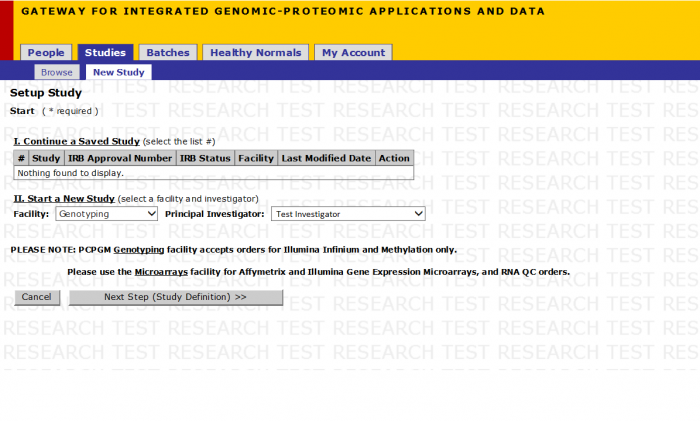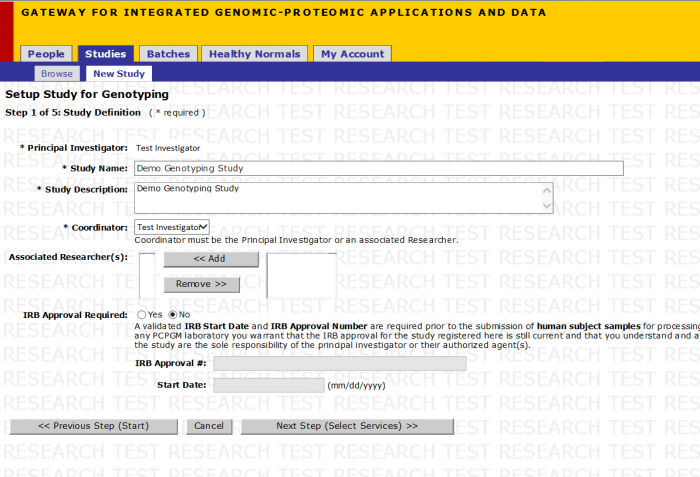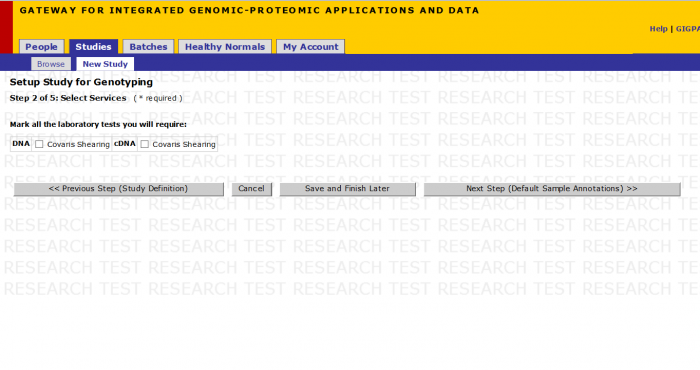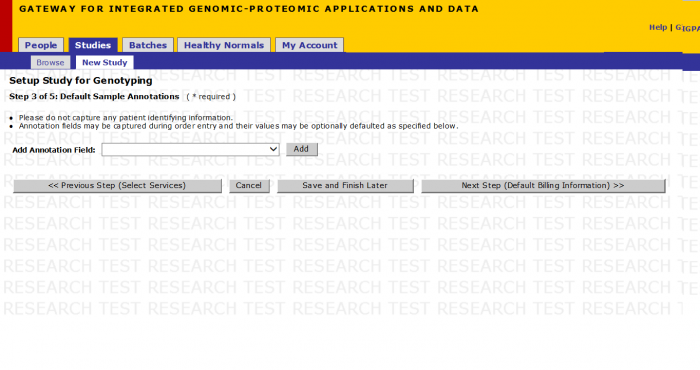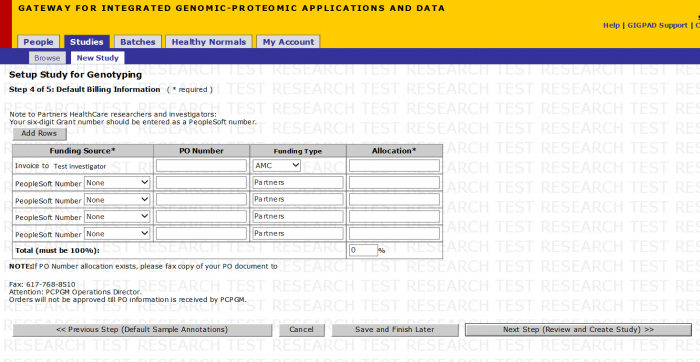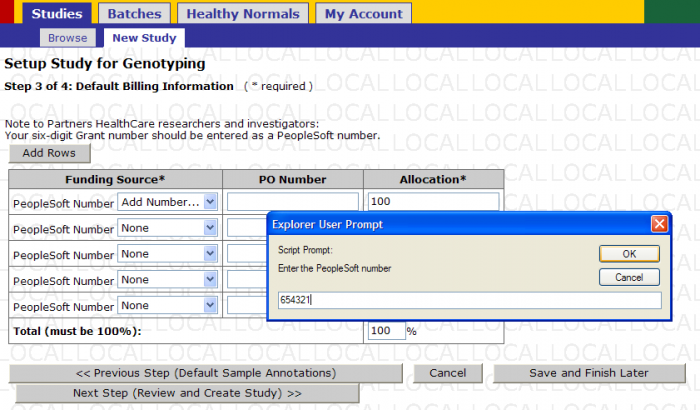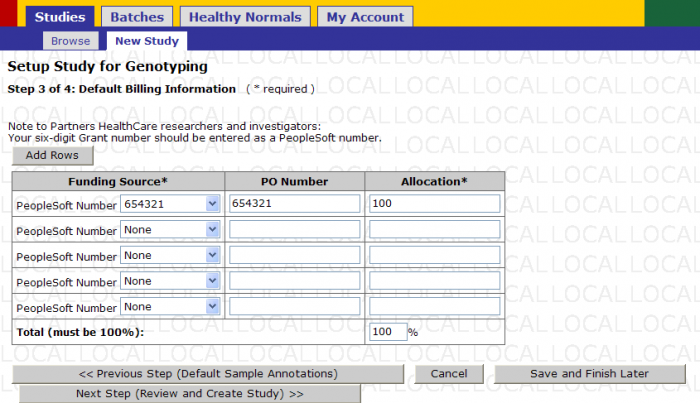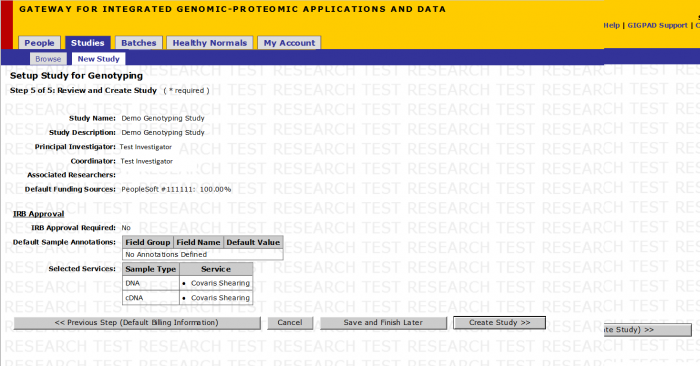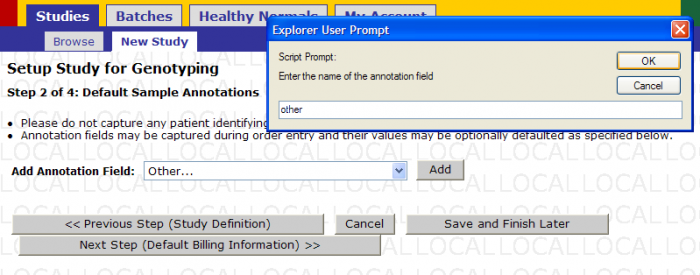Genotyping Study Registration
Jump to navigation
Jump to search
Contents
Create a New Study
- Navigate to Studies -> New Study
Note: For Genotyping Orders, study is mandatory.
- Click on 'Next Step (Study Definition)' button.
Step 1 of 5: Study Definition
- Study Definition screen is displayed.
- Enter the name that you would like to give your study.
- Enter a Description of your study
- Select researchers from the right box (if any) and click ‘add’ to associate those researchers to your study. Select names in the left box and click ‘remove’ to disassociate researchers
- Select ‘yes’ if your study requires IRB approval. Select ‘no’ if your study does not require IRB approval. If yes, fill in the following three fields. If no, then the following three fields remain grayed out and are not required.
- Once you have finished filling out all the required information click ‘Next Step(Default Sample Annotations)’
Step 2 of 5: Select Services
- Select the services you will require for Genotyping study
Step 3 of 5: Sample Annotations
- Default Sample Annotations screen is displayed.
- In the image above, the drop down is used for adding annotations to a study. For an explanation of how to add annotations see Appendix 1.1
- Select a default value for an annotation
- Click ‘remove’ to delete any annotation from your default annotations list.
- Once you are satisfied with your setup click ‘Next Step (Default Billing Information)’ to proceed
Note: Click ‘Save and Finish later’ to save your study setup at the current step.
Step 3 of 4: Default Billing Information
- Default Billing Information screen is displayed
- Select either an existing PeopleSoft number or select ‘Add Number’. If you select an existing number skip the next action and proceed to next step. If you wish, you can select multiple funding sources.
- Enter the PeopleSoft number you wish to have billed for work performed in your study.
- Click ‘OK’ once you have entered your number and checked to make sure it is correct.
Step 5 of 5: Review and Create Study
- Once you have entered all the funding source numbers you wish to use for your study click ‘Next Step (Review and Create Study)’
- Review your Study setup. If everything is in order click ‘Create Study’
Appendix
- Select an annotation from this drop down or select other then Click ‘Add’.
- If you select ‘other’ then a pop-up will appear. Enter the name you wish to give the annotation.
- Click ‘OK’ when you are satisfied with your annotation name.