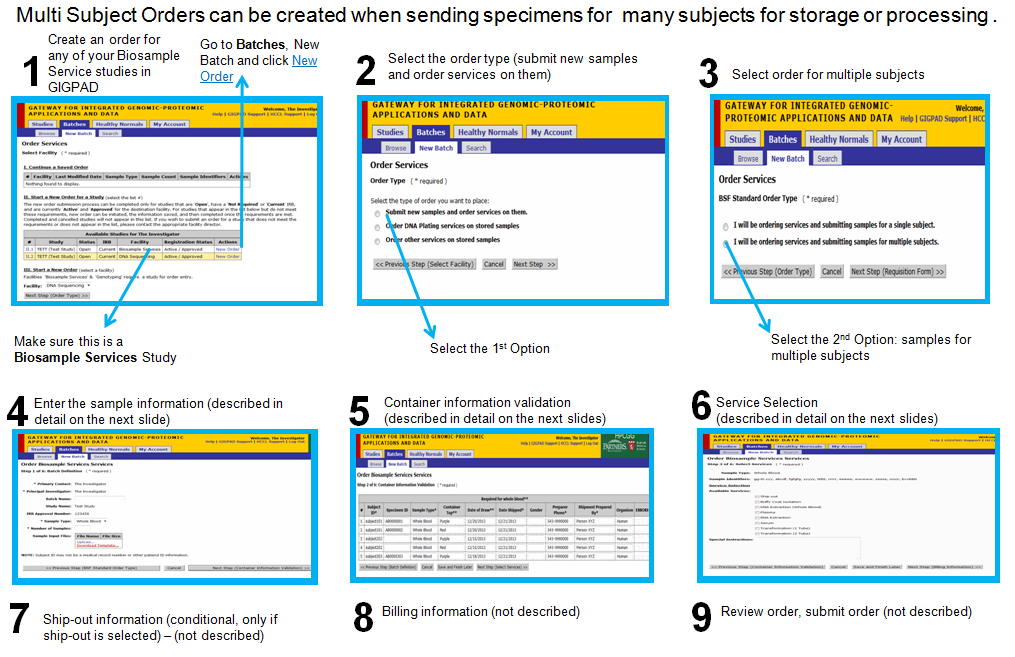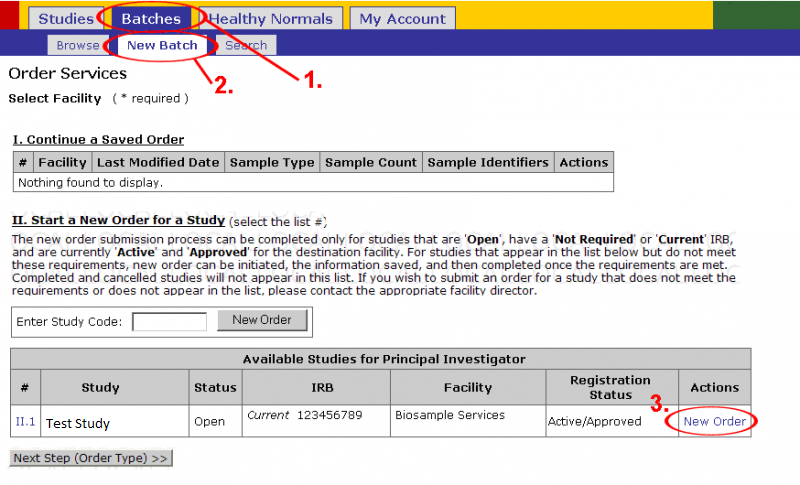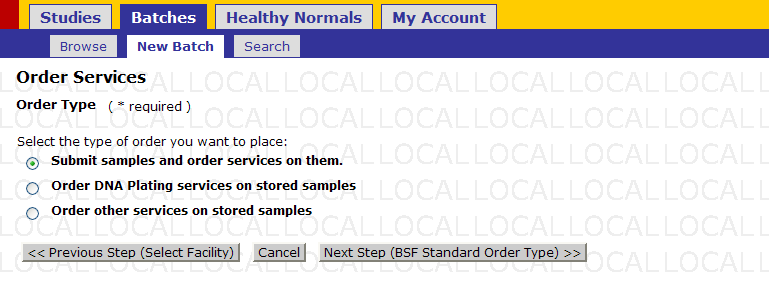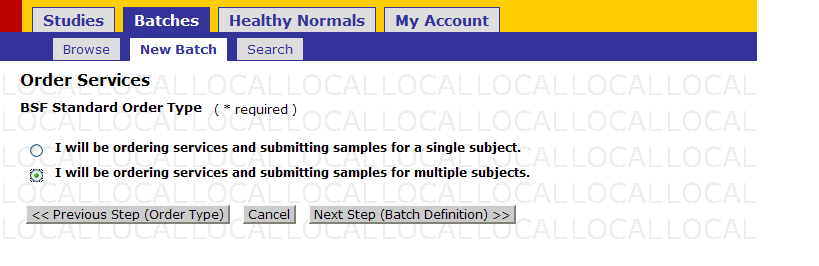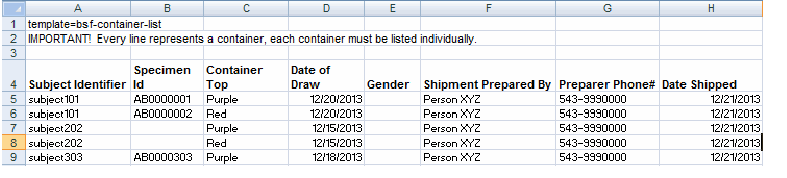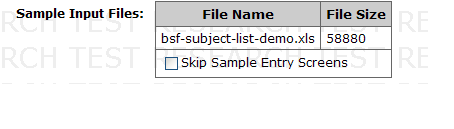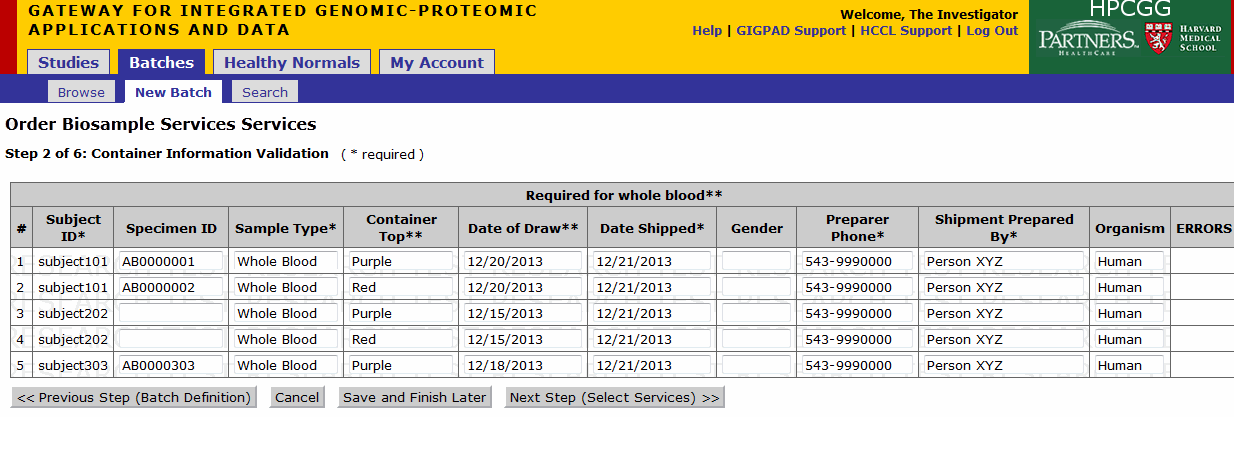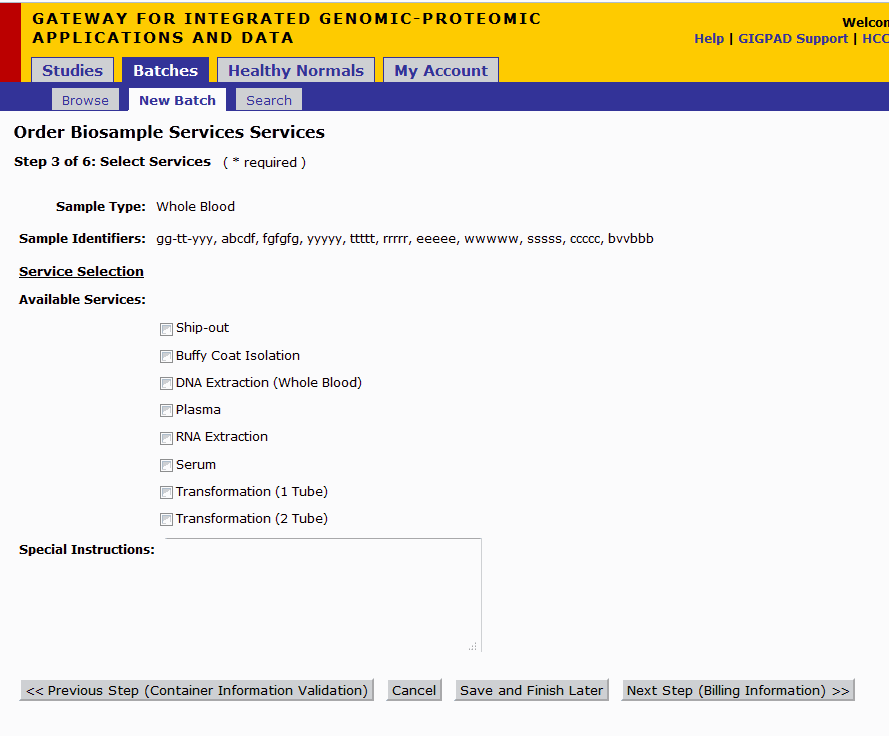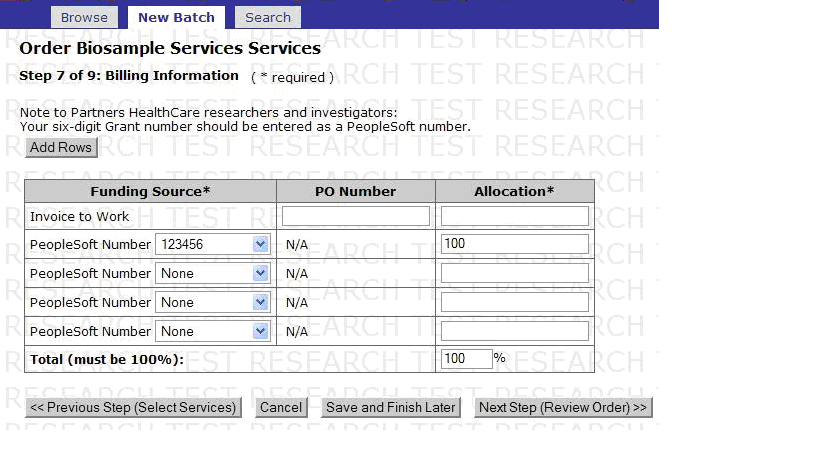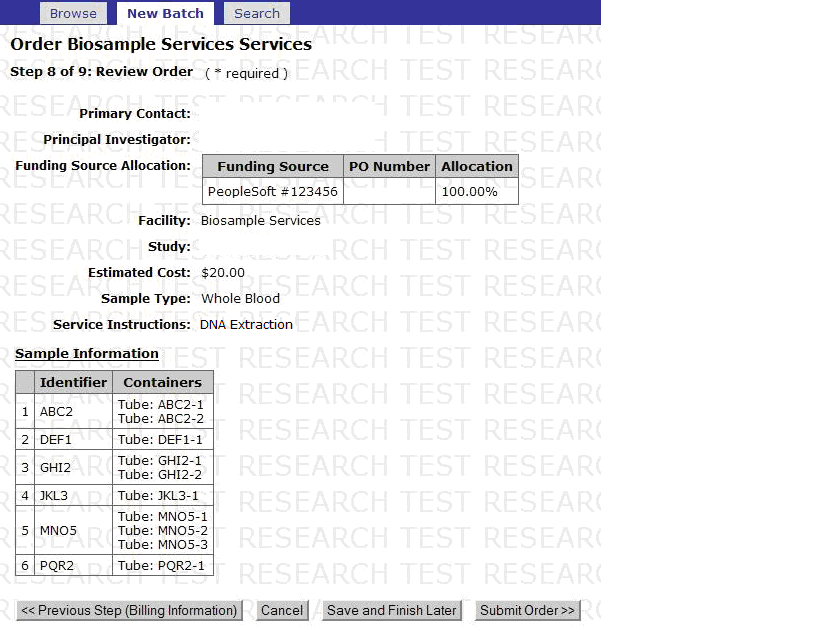Difference between revisions of "BSF Multiple Subjects"
(Created page with "=='''Overview'''== The following image depicts at a high-level the steps required for submitting a multi-subject order. File:bsf_ms_1.png * Click on ''Batches''. * Click...") |
m (space before pics) |
||
| Line 39: | Line 39: | ||
''' Whole Blood Example''' | ''' Whole Blood Example''' | ||
| + | |||
[[File:bsf_ms6_.png]] | [[File:bsf_ms6_.png]] | ||
| Line 44: | Line 45: | ||
'''Other Specimen type example''' | '''Other Specimen type example''' | ||
| + | |||
[[File:bsf_ms7_.png]] | [[File:bsf_ms7_.png]] | ||
| Line 49: | Line 51: | ||
b) Upload: | b) Upload: | ||
If file upload completes successfully, `Sample Input Files` box will be populated with file detail similar to below. | If file upload completes successfully, `Sample Input Files` box will be populated with file detail similar to below. | ||
| + | |||
[[File:bsf_ms8_.png]] | [[File:bsf_ms8_.png]] | ||
Revision as of 20:39, 8 July 2016
Overview
The following image depicts at a high-level the steps required for submitting a multi-subject order.
- Click on Batches.
- Click on New Batch.
- Click New Order underneath the Actions column for the appropriate Study.
- Choose the option for new order type.
- Click Next Step(BSF Standard Order Type)
- Select option for ordering services and submitting samples for multiple subjects.
- Ability to 'Download Template' and once populated 'Upload' records to Gigpad.
a) Template: You must download template and save it to your Desktop.
Do not change the format of the template, or files will not upload. The format should be Excel 97-2003.
IMPORTANT: Every line represents a container. If more than 1 tube is sent per subject, every single tube must be entered in a different line. When sending whole blood for processing the draw date and container tops are required.
The following container tops are recognized by our systems: • Purple • Red • Pink • Lavender • PaxGene • Yellow
Whole Blood Example
Note: In Excel, zero’s frequently get cut off. For example, if Subject Identifier is put in as “000012345,’ it will populate as ‘12345.’
Other Specimen type example
b) Upload:
If file upload completes successfully, `Sample Input Files` box will be populated with file detail similar to below.
The following screen will be pre-populated with the information from the file.
Continue to the services selection screen If the derivatives need to be shipped out, select a processing service + ship-out). For example DNA Extraction + Ship out
Continue to the billing screen and review and confirm.